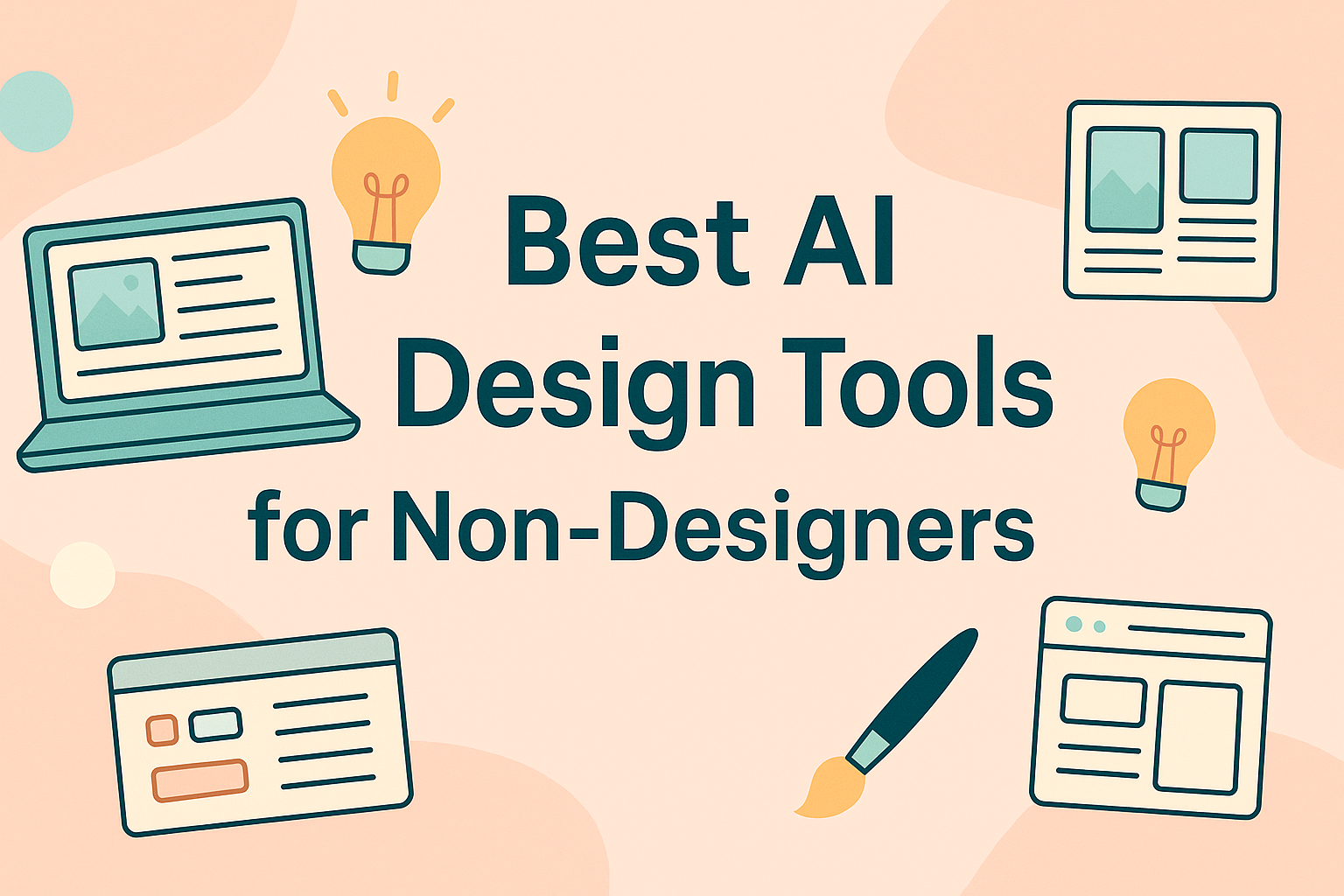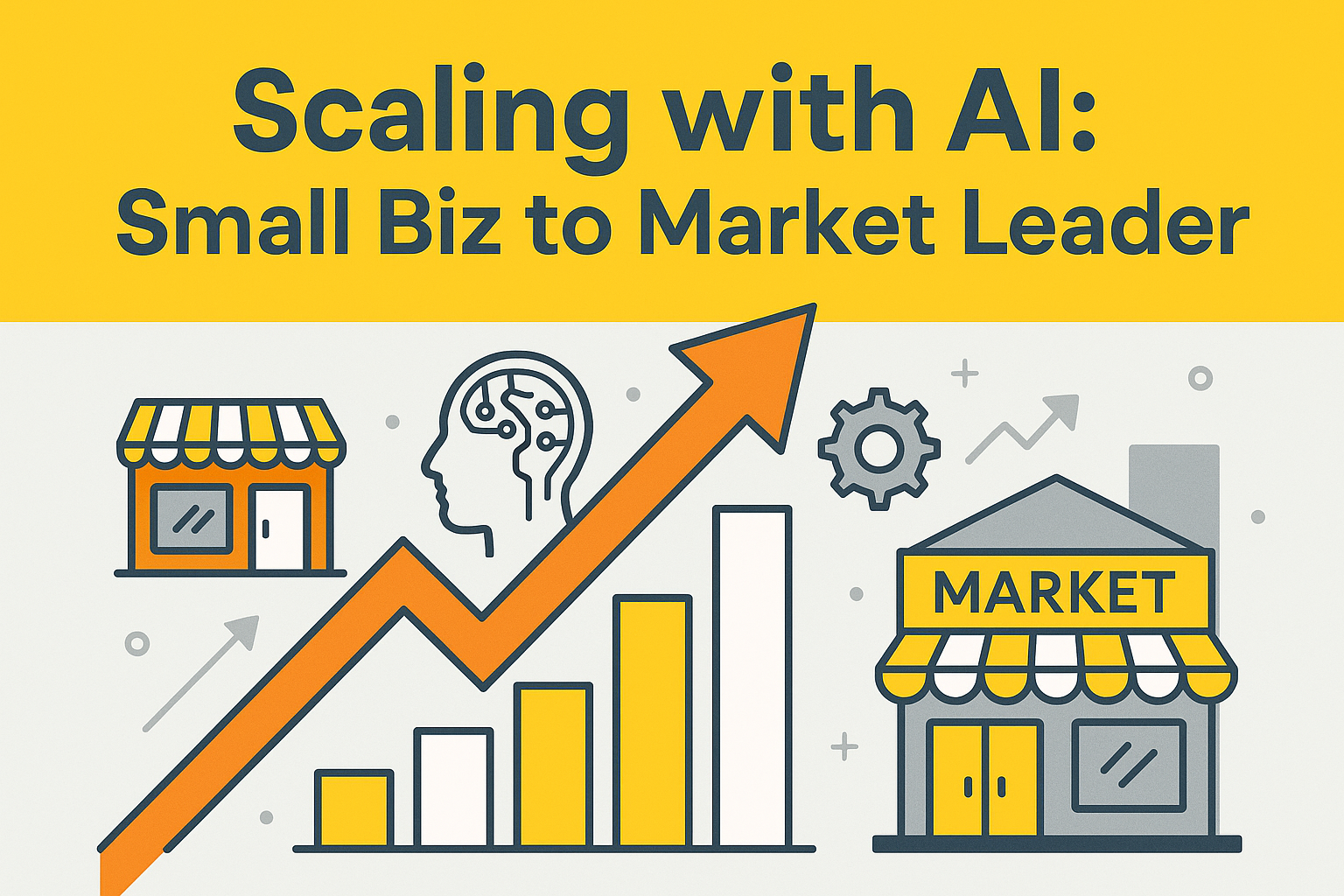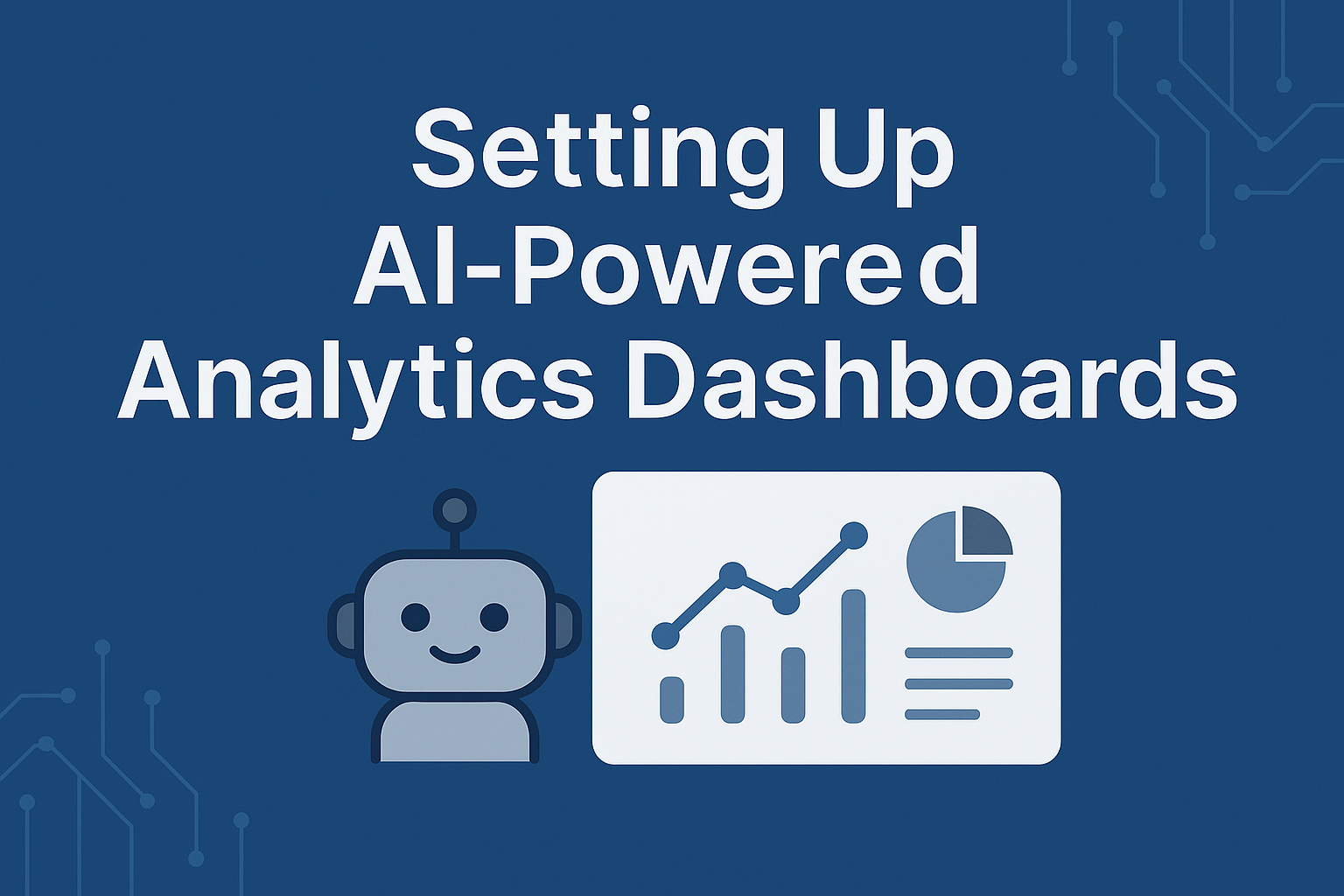Let’s get something out of the way: I’m not a designer. I don’t use fancy Adobe software or know what hex codes mean off the top of my head. But I do run a small creative business, manage social media, and need things to look decent — fast.
So, when I started testing AI design tools that promised to do the heavy lifting, I was all in. Over the past few months, I’ve tried a bunch. Some were magic. Some were meh. Today, I’m sharing the tools I’d actually recommend if — like me — you just want your graphics to look good without losing an entire afternoon to Canva overwhelm.
Why AI Design Tools Are Game-Changing
Before we dive into the list, here’s why I love these tools:
-
Speed: Create visuals in minutes, not hours.
-
Confidence: No second-guessing font pairings or layouts.
-
Consistency: Stay on-brand across everything from Instagram posts to PDFs.
And the best part? No design degree needed.
1. Canva Magic Design
Let’s start with the one I use almost daily. If you’re already a Canva fan, Magic Design is a dream add-on.
🔧 What it does:
Pop in your text or a short prompt, and it suggests full layouts — images, fonts, colours, and all.
💡 What I love:
It “gets” social formats (Instagram Reels covers, YouTube thumbnails, etc.) and keeps things on-brand once you upload your colours and logos.
👉 Try it: Canva Magic Design
2. Looka
Looka is an AI-powered branding suite — it builds your entire visual identity based on a few answers.
🔧 What it does:
Logo creation, brand colour palette, typography, even mock-ups.
💡 What I love:
You get a full kit you can download and use everywhere — website, invoices, packaging.
👉 Try it: Looka
🎨 Pro tip: Use Looka if you’re starting a new business or rebranding and want a clean, consistent look.
3. Microsoft Designer
Still in preview but showing loads of promise. Think: Canva meets PowerPoint with a side of ChatGPT.
🔧 What it does:
Create social graphics, email banners, presentations and more — all using simple text prompts.
💡 What I love:
It’s simple, sleek, and you don’t have to scroll through thousands of templates. Also great for LinkedIn visuals.
👉 Try it: Microsoft Designer
4. Kittl
Kittl is more advanced — a Canva alternative with more of a bold, illustration-focused vibe.
🔧 What it does:
Logo design, t-shirt art, badges, vintage layouts — all editable with AI prompts.
💡 What I love:
The text tools are amazing. If you love cool typography or run a creative shop, this is your playground.
👉 Try it: Kittl
5. Magic Studio (by Lensa)
This is for those of us who occasionally want to look like we have a personal photographer.
🔧 What it does:
Uses AI to turn your selfies or product shots into polished, stylised portraits and promo images.
💡 What I love:
Ideal for personal branding, speaker profiles, or even Etsy product mockups.
👉 Try it: Magic Studio
Honorable Mention: Piktochart
If you need infographics, reports, or pitch decks that don’t make your eyes hurt, Piktochart is your friend.
🔧 What it does:
Converts data into digestible, beautiful visuals — with zero Excel vibes.
💡 What I love:
Drag-and-drop charts and ready-made layouts that feel fresh and professional.
👉 Try it: Piktochart
How I Use These in Real Life
Here’s a real-life week from my content calendar:
| Task | Tool | Why I Picked It |
|---|---|---|
| Blog cover image | Canva Magic Design | Fast, branded, and web-optimised |
| New Instagram Highlight icons | Kittl | Funky fonts and visuals |
| Rebrand proposal for a client | Looka | Full brand mock-up in under an hour |
| Product demo deck | Piktochart | Clean and client-friendly |
| Headshot upgrade | Magic Studio | Quick and polished |
Final Thoughts
If design gives you anxiety, start small. Try Canva’s AI features first, then level up with tools like Kittl or Looka when you feel ready. You don’t have to be a visual genius — you just need the right shortcuts.
These tools won’t replace a pro designer (shoutout to all the legends out there!), but they’ll make your day-to-day a whole lot easier.