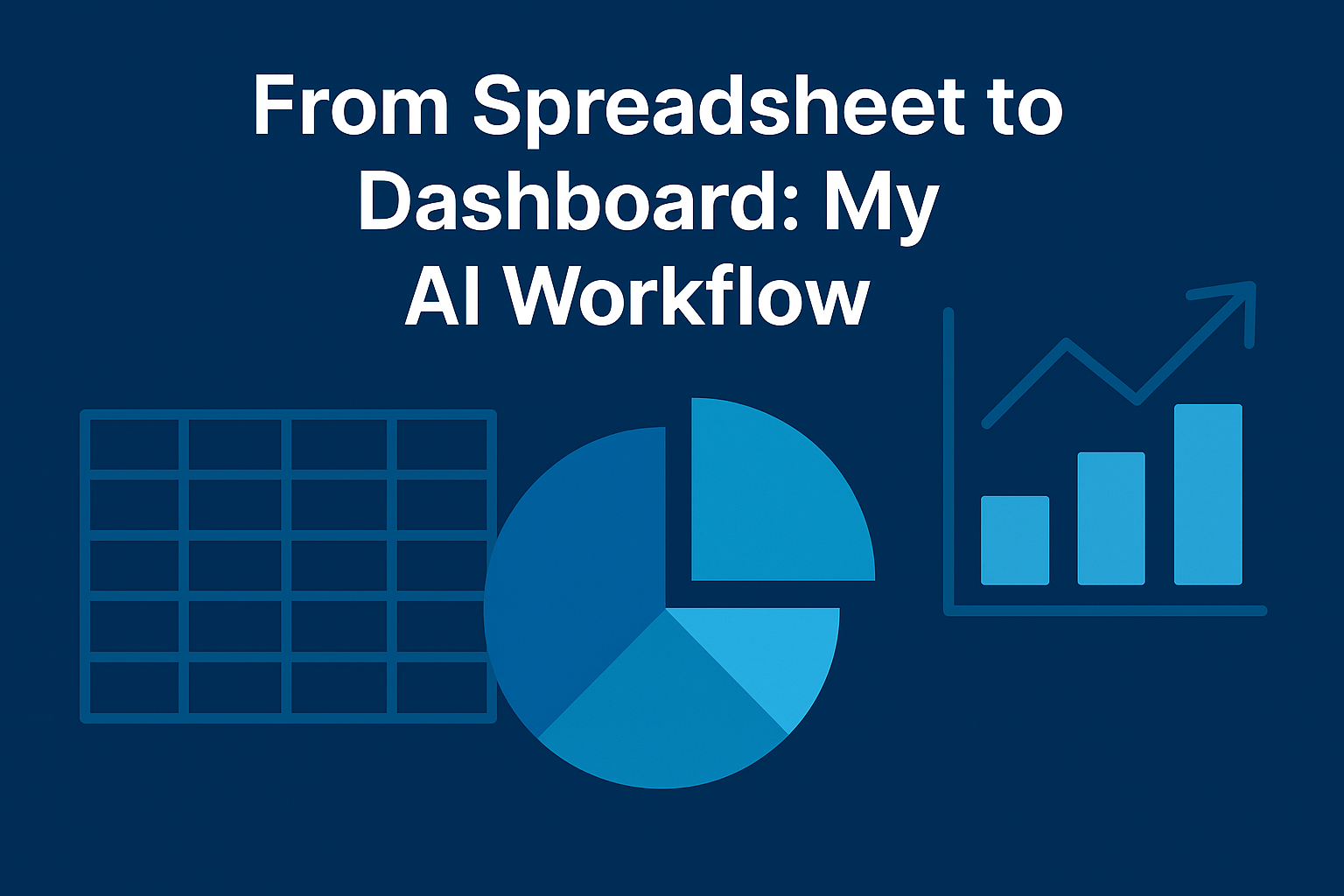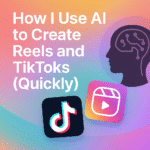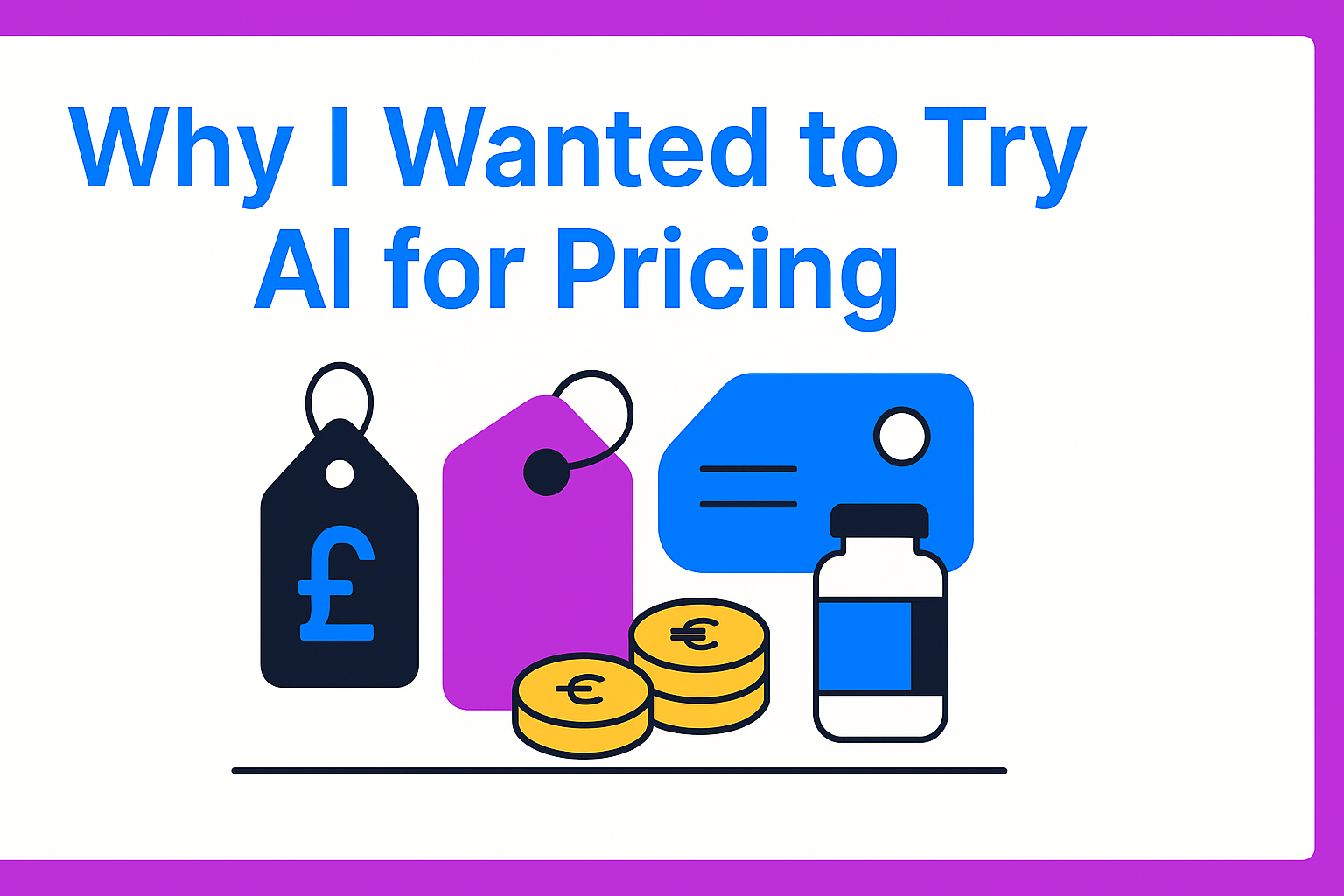Why I Moved from Spreadsheets to Dashboards
I used to spend hours each week manually updating spreadsheets — pulling data from Google Analytics, campaign platforms, and CRM tools. Not only was it tedious, but it also slowed down decision-making.
Now? I use AI to automate this entire process. My dashboards update themselves, flag anomalies, and even predict trends — saving me 5–7 hours a week.
Here’s exactly how I built this workflow (no coding required).
The Problem with Manual Spreadsheets
-
Constant copy-pasting leads to errors
-
No real-time insights — decisions always lag
-
Hard to share context with team members
-
You spend more time reporting than optimising campaigns
AI dashboards solve this by automating data pulls and visualising key metrics instantly.
Step 1: Define What to Track
Before jumping into tools, I asked:
Which metrics actually matter?
For me, it’s:
-
Traffic sources (GA4)
-
Cost per acquisition (Meta/Google Ads)
-
Email open and click-through rates (Mailchimp)
-
Conversion funnel performance
Pro Tip:
Pick 5 core metrics that directly connect to your KPIs. More than that and your dashboard becomes noise.
Step 2: Choose Your AI Dashboard Tool
The three tools I recommend for small teams:
-
Databox – Great for AI-driven alerts and predictions
-
DashThis – Simple, flexible dashboards for marketing data
-
Looker Studio + AI plugins – Powerful and customisable if you want more control
AI features in these tools can:
-
Highlight anomalies automatically (e.g., sudden traffic drop)
-
Forecast performance trends
-
Suggest optimisations (like shifting ad spend)
Step 3: Connect Your Data Sources
Most tools integrate with GA4, Facebook Ads, Mailchimp, and Shopify natively. In my setup:
-
GA4 tracks website behaviour
-
Facebook Ads and Google Ads handle paid campaigns
-
Mailchimp monitors email performance
AI pulls this into one central dashboard and updates it automatically.
Step 4: Automate Insights
The biggest shift for me: AI doesn’t just show numbers — it tells me what they mean.
Example: Databox flagged an unusual spike in CPC last month and suggested checking creative fatigue in Meta Ads. Without that nudge, I’d have spotted it days later.
Step 5: Share and Iterate
My dashboards auto-generate weekly summaries that I share with the team — no extra work. This means I can focus on optimisation instead of reporting.
Key AI Benefits
-
Time saved: 5–7 hours a week
-
Error reduction: No manual entry
-
Faster decisions: Real-time anomaly alerts
-
Scalable: Easy to duplicate dashboards for new campaigns
Tools I Use Weekly
-
Databox (Alerts + Predictions)
-
Looker Studio with AI plugins (Custom dashboards)
-
Zapier + AI steps (Automated data flows)
Final Thoughts
If you’re still living in spreadsheets, AI dashboards are worth exploring. They save time, surface insights you might miss, and make reporting almost effortless. Start small: connect one data source, test one AI feature, and scale from there.